/ Blog Details

By Evan Dangol
27 Jan 2024
09
35
This documentation shows you how you can configure a SQL Server 2019 Docker container.
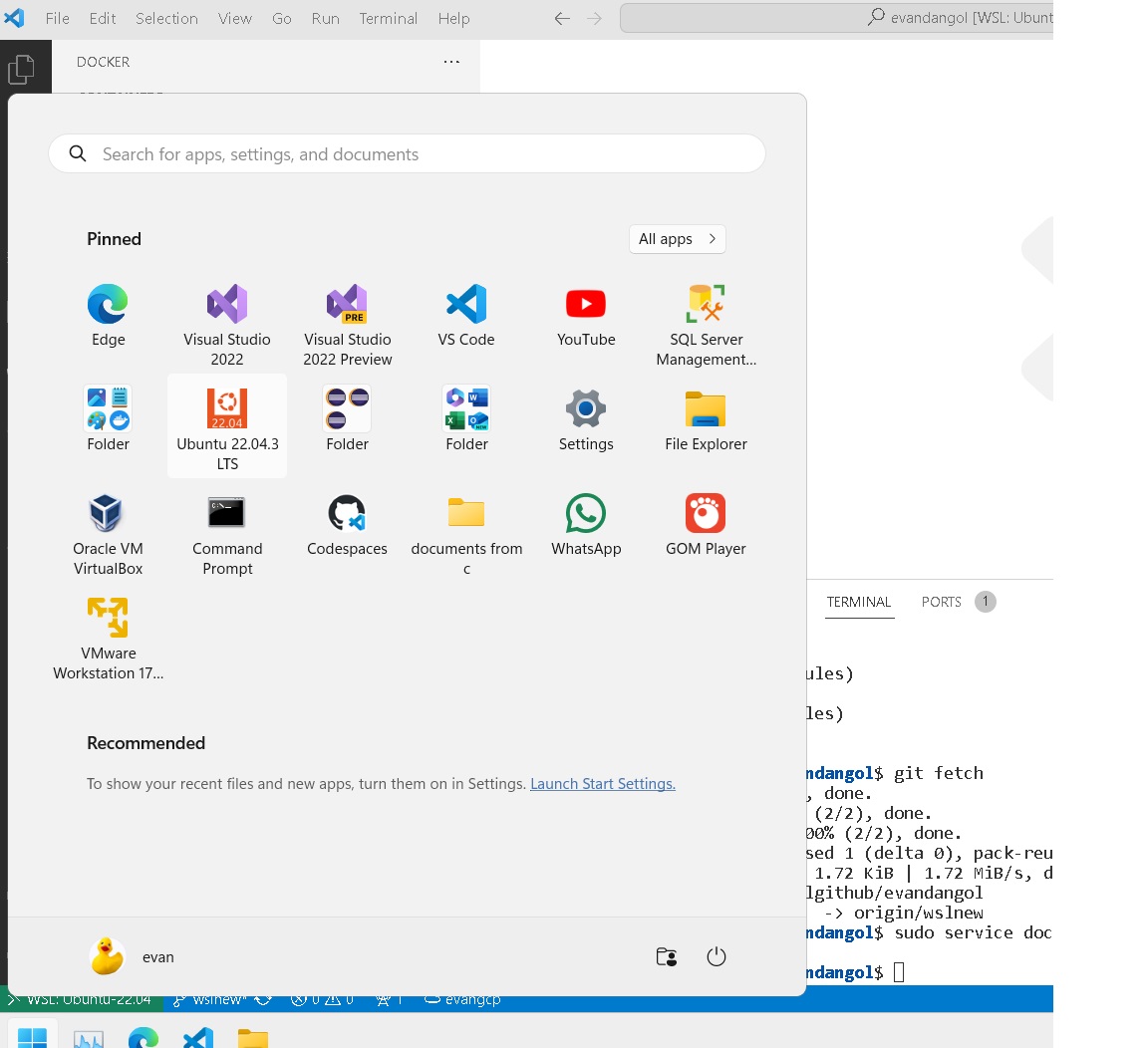
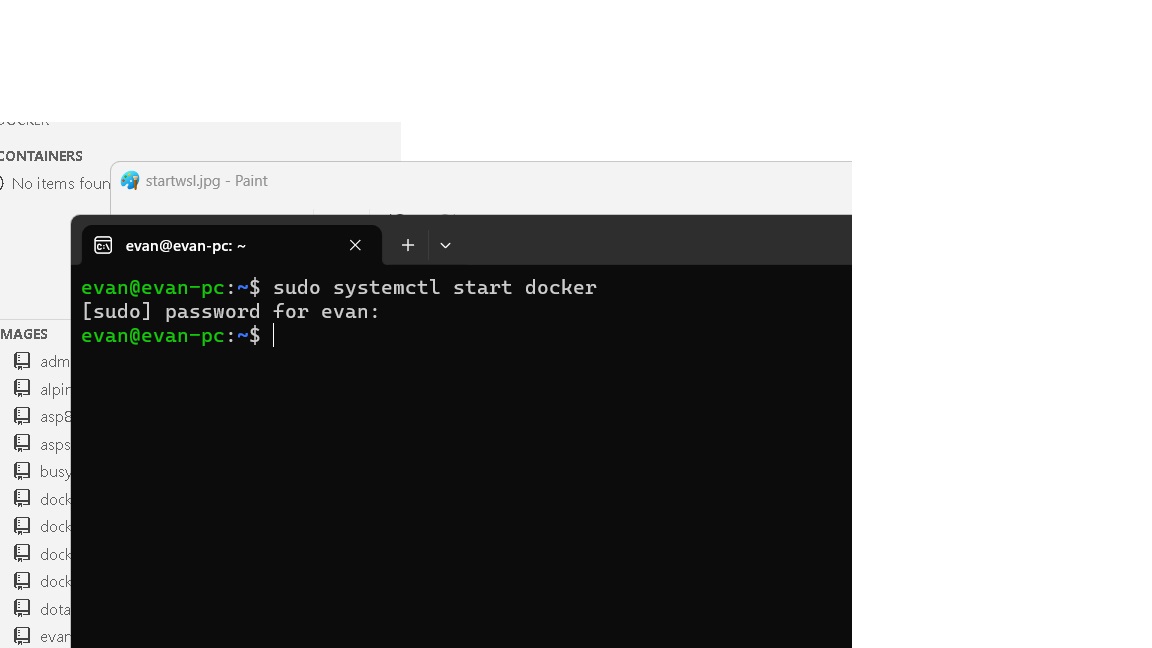
sudo service docker status
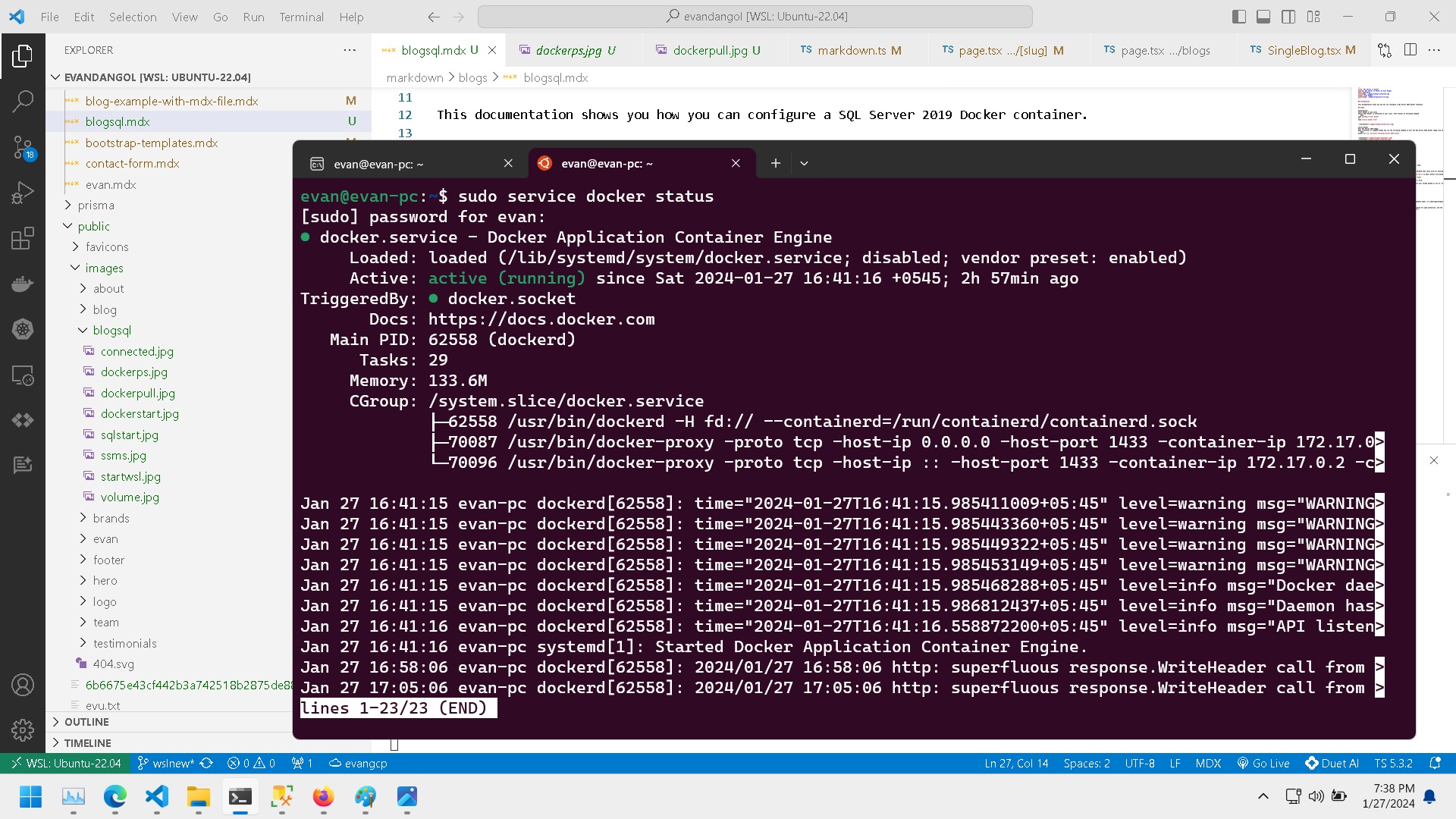
docker pull mcr.microsoft.com/mssql/server:2019-latest
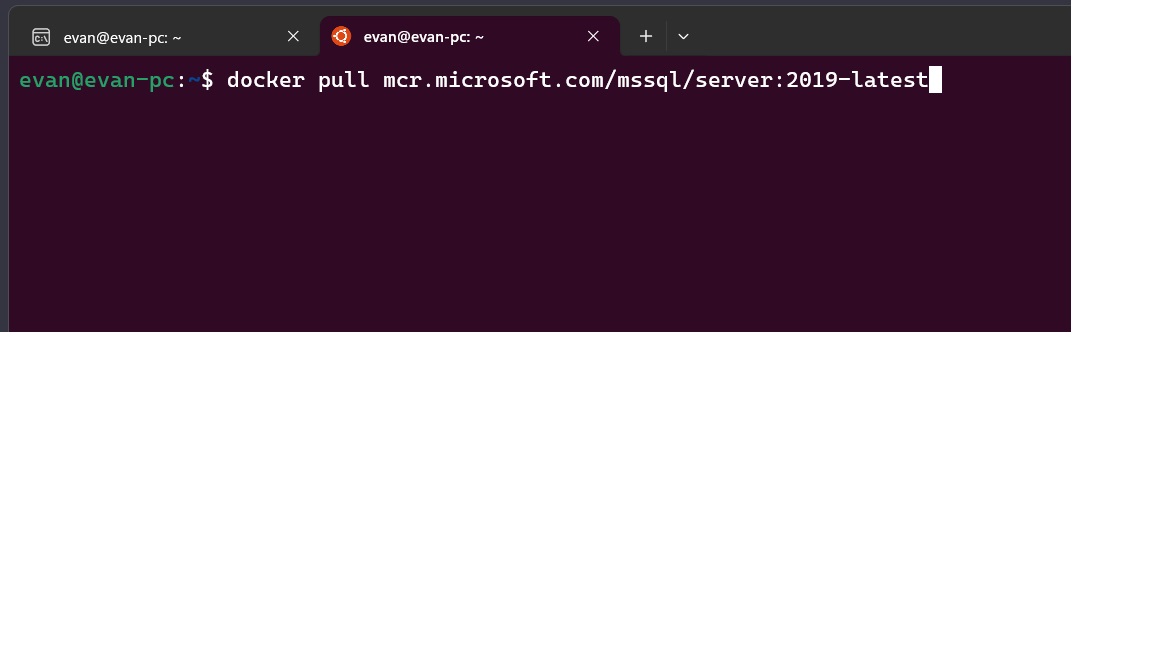
docker run -v mssql-volume -e 'ACCEPT_EULA=Y' -e "SA_PASSWORD=Pass123!" -p 1433:1433 --name sqlserver -d mcr.microsoft.com/mssql/server:2019-latest
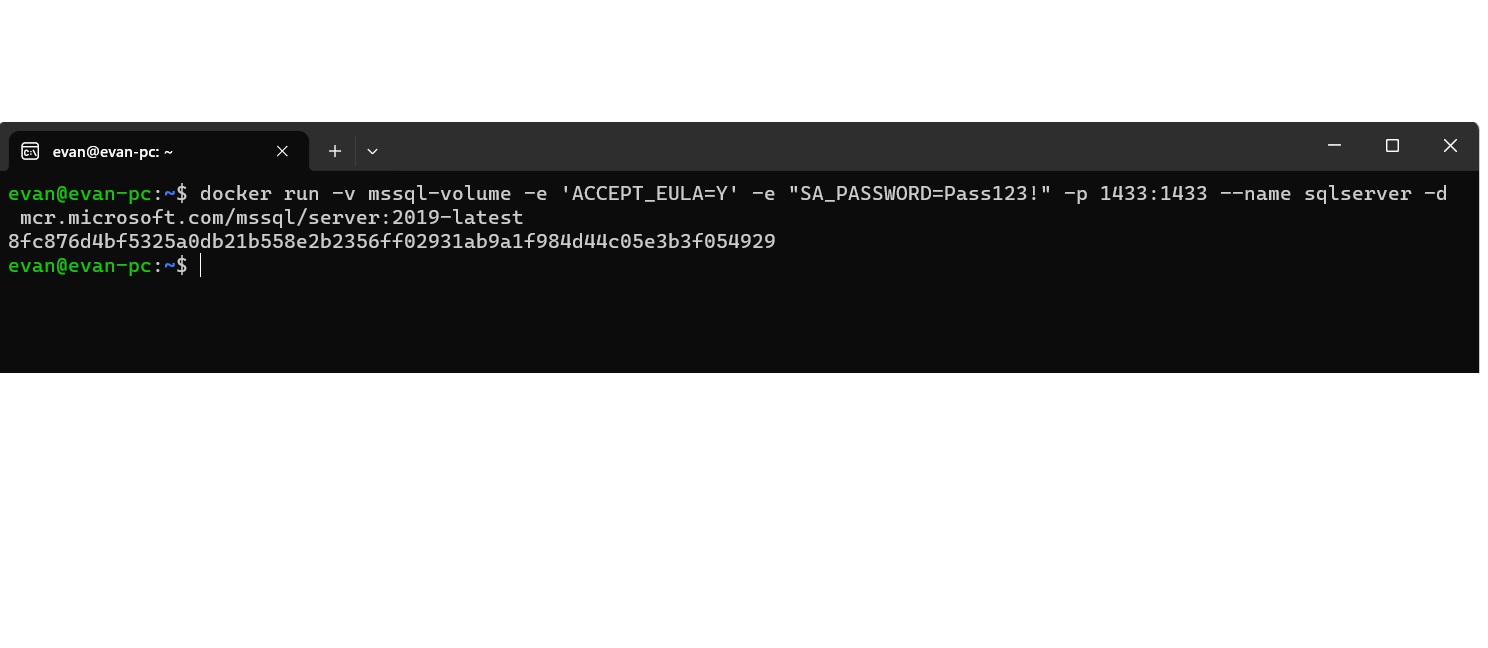
docker ps
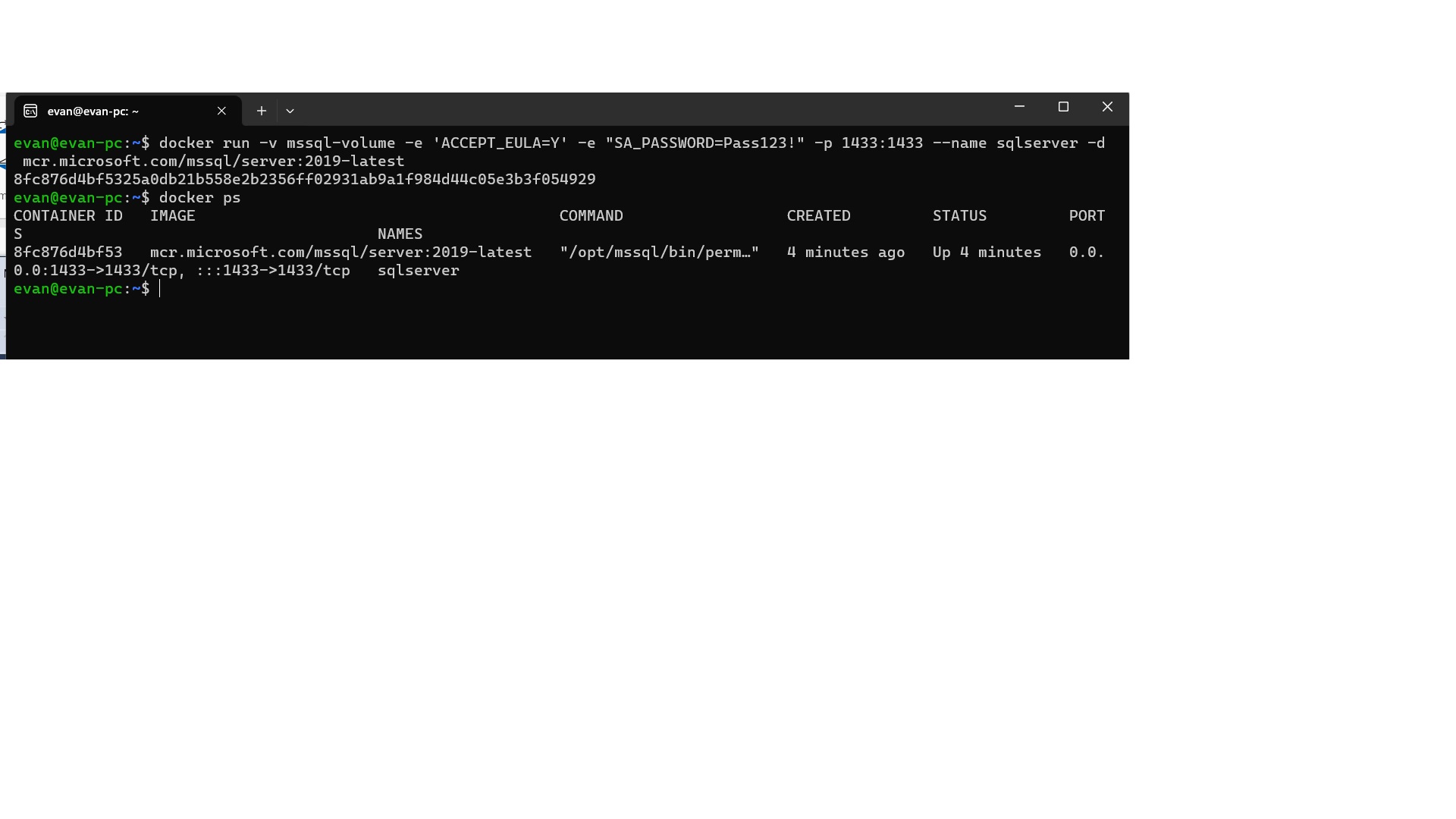
- Open ssms
- enter server name as 127.0.0.1
- username as sa
- password as Pass123!
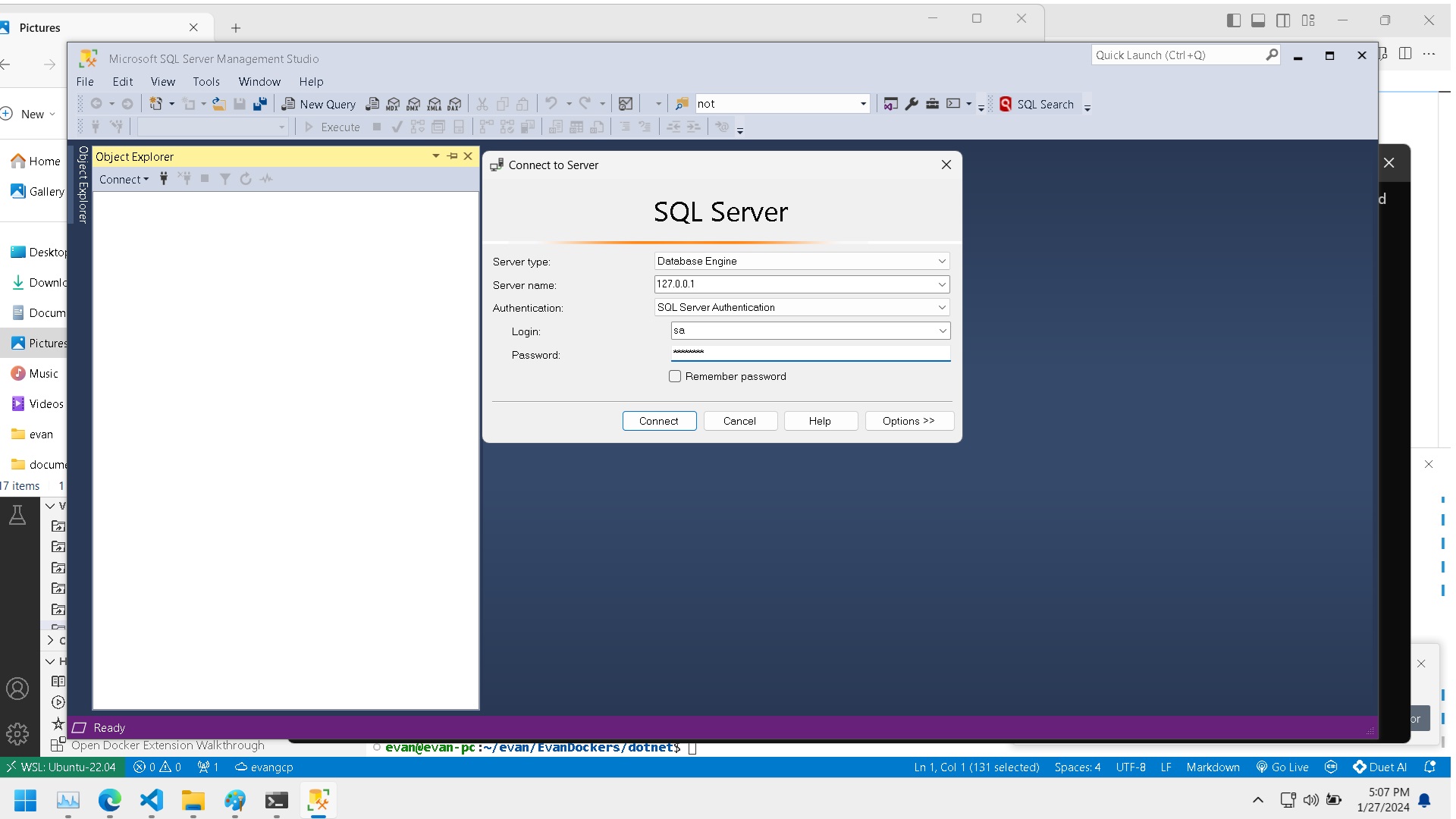
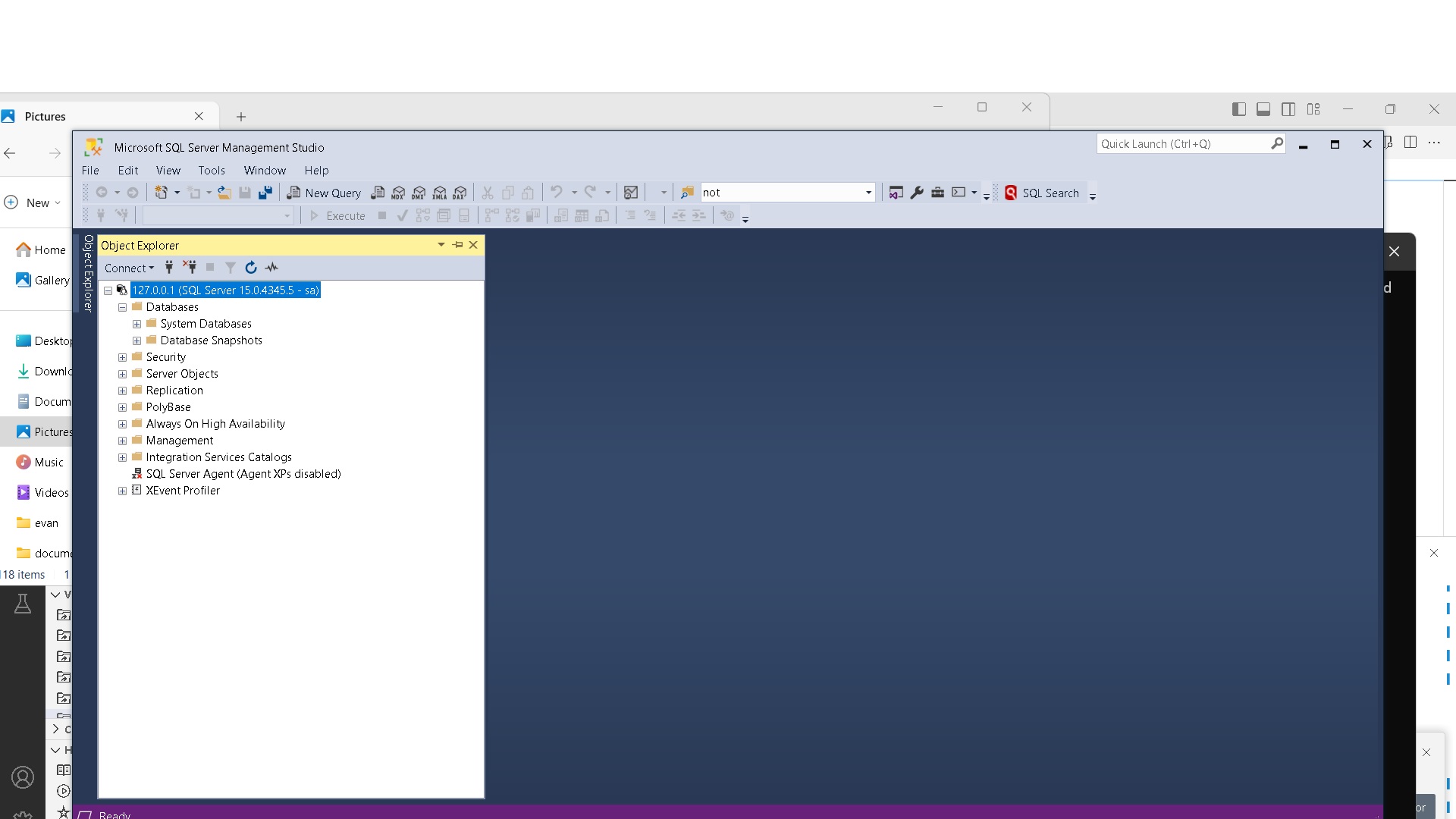
Enter your email to receive our latest newsletter.
Don't worry, we don't spam
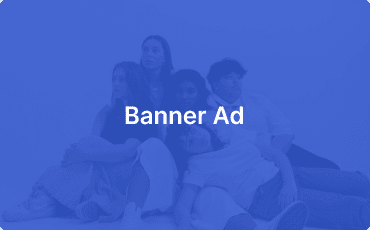
Comparasion of free tier AWS, Azure and Google cloud virtual machines -by Evan Dangol
How to Access local web api from mobile device -by Evan Dangol