/ Blog Details
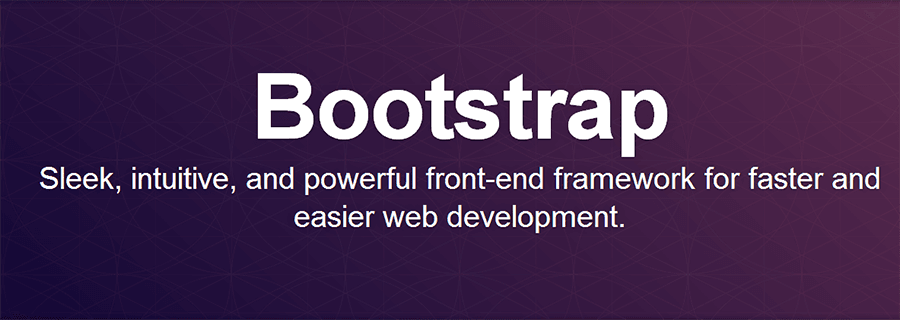
By Shafiq
24 Dec 2023
09
35
This documentation covers the instruction on how to install and use the Bootstrap templates, and answers to any common problems and issues you may face while using the templates.
If you have any question that is beyond the scope of this documentation feel free to Open a Support Ticket or reach out to us on Discord.
We will get back to you ASAP.
You can download all available templates that are available under the big bundle, by visiting your account.
You can download it anytime you want, as long as you have an account with us.
To be able to use the template, first, you’ll have to install it. Here are the steps you will have to take to install it:
Step#1: Download the template from GrayGrids. When you download the template, you’ll get a zip file.
Step#2: Unzip/Extract the zip file. After you’ve extracted it you’ll find all the files and assets you’ll need.
Step#3: Now open up the folder in your code editor and update the content according to your need.
Step#4: After you’ve updated the content, now go to your cPanel or open your FTP client (like Filezilla) and upload the template on your server. Make sure to upload it to the root directory.
Installing is done, now go to yourdomainname.com/index.html. You should see the website live.
When you extract the template folder, you’ll see something like this inside the folder:
|-- Template Folder
|-- assets
| |-- css
| |-- All CSS Files
| |-- scss
| |-- All SCSS Files
| |-- js
| |-- All JS Files
| |-- fonts
| |-- All Fonts Files
| |-- images
| |-- All Images
|-- index.html and All HTML Files
If you want to change the default Theme Color, open assets->css>main.css file. And find the default color and replace it with your preferred color.
Note: If you are familiar with Scss, you can change the color by changing the Scss variable.
Just like the color if you want to change the default Font, then go to assets->css>main.css
and find all the font-family then replace its property with your own font-family.
Make sure to include the font’s URL in your HTML or CSS fle. Otherwise, it won’t work.
Note: If you are familiar with Scss, you change the font-family by changing the Scss variable.
To add interaction to the templates we’ve used these Vanilla JS and CSS Plugins.
We used images from Unsplash
For icons, we’ve used Lineicons.
Enter your email to receive our latest newsletter.
Don't worry, we don't spam
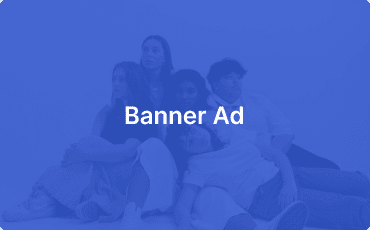
Comparasion of free tier AWS, Azure and Google cloud virtual machines -by Evan Dangol
How to Access local web api from mobile device -by Evan Dangol